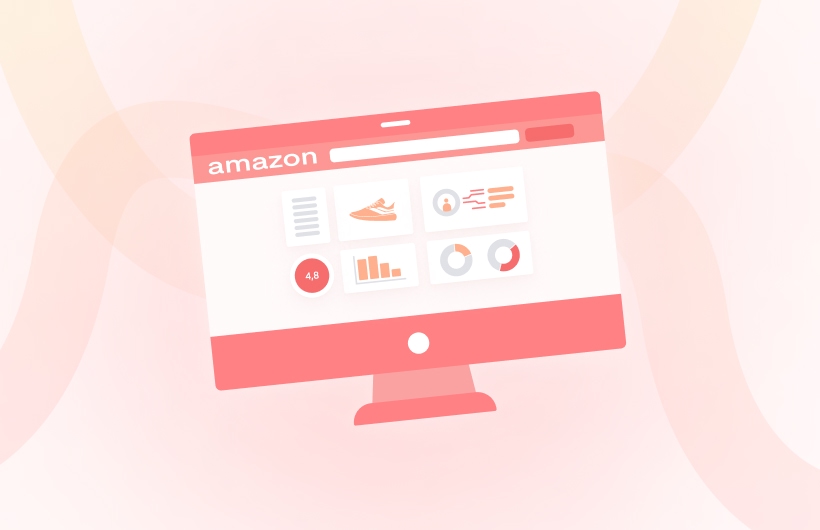Thinking about selling on Amazon? We’ve drafted a comprehensive guide about how to create an Amazon seller account and start an Amazon business right now.
The eCommerce industry experienced remarkable surges in 2020 when the global pandemic forced consumers to shift from in-store shopping to online. The U.S. Department of Commerce states that consumers spent $791.70 billion online with U.S. merchants in 2020. According to Digital Commerce, eCommerce penetration accounted for 19.6% in 2020.
Table of content:
- Why Sign Up with Amazon?
- What is Amazon Seller Central?
- How to Set up Amazon Seller Account
- Information you Need to Provide to Sign Up
- Amazon Seller Central Guide: Getting Started
- “How to” Questions for Newbies
- How to Access and Change Account Information in Seller Central
- Before You Start Selling
- Final Word
Why Sign Up with Amazon?
Amazon has fast become a premier eCommerce platform that can offer tons of opportunities for online retailers with its impressive growth. It tops the list of US retail leaders this year (just as it did in 2020).
This means that it is high time to become an Amazon seller. Why? Because shoppers have first to discover a website before sellers can even encourage them to buy anything.
This signifies that a lot of time and money has to be invested in SEO, advertising, and other marketing initiatives. That, in turn, doesn’t necessarily guarantee a seller will receive the required amount of traffic.
One of the most important advantages of selling on Amazon is the fantastic possibility to sell directly on the world’s largest marketplace, reaching millions of shoppers. The company has millions of Prime members. There is no way people will not find the products advertised on the platform. Amazon also has an established name that people trust, so even if a seller is unknown, merchandising via this marketplace will evoke confidence in their products.
Long story short, to build a business quickly, the best thing to do is sell on Amazon. Let’s review the step-by-step process to sell on Amazon.
What is Amazon Seller Central?
Amazon Seller Central is just one of the ways to sell on Amazon. It is a tool that manages your product inventory management, customer relationships, and order fulfillment. It allows sellers to make the most of their opportunities on Amazon.
How to Set up Amazon Seller Account
To create an account on Amazon, newbies have to head to Amazon Seller Central account setup page. This is where they will have to undergo a quick registration process.
Amazon seller sign up occurs when a new member clicks on the “Sign up” button. Then the marketplace redirects a new user to the professional Amazon seller registration page. If they wish to create an individual account, they should scroll down and click the “See Pricing” link (located right beneath the “Make Money” header).
Information you Need to Provide to Sign Up
The next step is entering an email address and setting a password.
Email confirmation is carried out via an OTP.
Business Information
The next step is filling in the business information. Amazon Seller Central asks for business location data, meaning the location where the business is registered. If a seller doesn’t have a business, they should enter the country of residence. It is also necessary to indicate the business type (for instance, individual).
Billing Information
Moving on to the next step, Amazon asks for general billing data: credit card detail (number, holder’s name) and billing address. This is the account credit card Amazon will use to charge for Amazon seller fees.
Store Creation
Choosing a name for a store is a critical step as it will be visible to all Amazon buyers. It has to be catchy, brand-related, but non-specific (to occupy multiple niches). Various tools on the Internet can help generate multiple versions of a store name.
Amazon Seller Central will ask for store info and product details. For instance, whether a seller owns the brand for the products they wish to sell on Amazon, whether they have UPCs and trademarks.
Verification
The final step is checking the correctness of filled information and uploading Amazon seller required documents (like ID photo). Besides ID, Amazon also asks for an additional document, for instance, a bank account statement or a credit card statement.
By tapping on the “Submit” button, a seller finishes the verification, and the application will undergo the Seller Central account review. In case there is an issue with any of the info a seller has provided, the marketplace will ask to edit it.
After all the info is verified, a newly-registered member can log in to set up an Amazon seller account. Afterward, start adding products and creating the listings.
Amazon Seller Central Guide: Getting Started
There are quite a few tabs on the Seller Central page that you should be familiar with.
Catalog
On the Catalog page, you can augment new inventory items or add items that are already present on Amazon. You can also save your earlier work as a draft and come back to download it later. This page can also be employed to edit data.
Inventory
Inventory is one of the most significant parts of the Amazon Seller Central dashboard. Here you handle your stock of products and take important steps to ensure that your product is always available. Whether you sell via the FBA or take care of orders yourself, on the Inventory tab you can control everything.
Pricing
In the Pricing bar, you can set and control the prices of your products on Amazon. This includes setting prices for your products, setting notifications, and automating them so that the prices change in relation to your competitors’ prices.
Orders
As the name implies, on the Order page you can watch the orders your business receives and the status of their FBA execution. You can see how many orders are pending, sent, and not sent. In addition, you can view all returns in real-time here.
Advertising
The time spent within Seller Central is primarily within the advertising segment. Here you can create Amazon PPC campaigns for your products and handle them as you prefer. You’ll also track their efficiency and adjust them based on ACoS, conversion, and sale rates.
Stores
If you want to build your brand on Amazon, you should focus your efforts on Stores, the basic homepage of the online retailer. Get ready to market your brand with the ability to create and design multi-page stores with the design-on-demand program that sets up and publishes your site with ease. You need a Brand Registry account to use this tool.
Growth
The Growth page is where you find tool suggestions that can hint on how to boost your business. On the Growth Opportunities tab, you can find metrics to help determine which program meets your business needs.
Reports
Here you will find plenty of reports explaining the state of your business, from revenues and orders to advertisement and taxes. An intriguing part of this tab is that you will also receive advice from Amazon Selling Coach on ways to boost business.
Performance
As a newbie to Amazon Seller Central, you certainly need to put some effort into tracking and measuring your performance. In the Performance tab, you’ll find the customer feedback (vital for any business), messages from your clients, as well as A to Z and refund claims.
“How to” Questions for Newbies
Are you new to Amazon Seller Central? If so, you probably have a lot of questions in your mind right now. But no worries, we’ll help you answer them!
How to Access and Change Account Information in Seller Central
You can alter the name of your Amazon store by tapping on “Settings” in the upper right corner and clicking “Account Information”.
How to Change Address in Amazon Seller Central
All returns will use the business address associated with your account. To change the address, follow these steps:
- head to Settings, choose Account Information
- tap on Business Information, then choose Business Address
- click on Add a new address
- add the necessary info and tap Submit.
How to Change a Bank Account in Amazon Seller Central?
First, gather new account information, such as the recipient’s name and bank account number. Next, sign in to your Amazon Seller Central and edit your bank account information:
- head to Settings, tap on Account Info
- under Payment Information, tap on Deposit Methods
- tap on the Replace deposit method.
How to See Seller Details on Amazon?
The seller details you once provided to Amazon is displayed on the Seller Profile page and comprises the following:
- Display name. The name that appears to customers in your Amazon lists and in your Seller Profile.
- Legal entity. For businesses, the name under which your company is registered; for individual legal entities, this means an individual seller name.
- Business Address. The address where your company is registered; for individual sellers – this is your work address.
How to Change Price on Amazon Seller Central
The price management page on Amazon is located at the Manage Inventory page. Click “Manage Pricing” to update the prices of any item. To set up the inventory management page, go to “Set your Manage Inventory settings”.
How to Cancel Seller Central Amazon Account
If you decide to close your Amazon account, head to “Settings”, select “Account Information” and tap on “Close Account” to submit a closure request. As soon as your account is closed, you will get an email. In case the account you want to close can’t be shut down right now, the Amazon administration will tell you what to do next via an email.
How to Create a Case in Amazon Seller Central
To open a business, the seller must log in to an Amazon seller account and tap on “Help” in the upper right corner of the screen. A window will appear where you can tap on “Contact Us” located on the lower page part.
Before You Start Selling
Once the account is ready, the next step is figuring out what and how to sell. Perhaps, it is best first to choose a sales model.
Choose a Sales Model
Deciding on the model for Amazon business, it’s best to consider three of the most common ones:
- Retail Arbitrage: this implies locating items that are on sale or on clearance at retail stores. If a seller manages to find products that sell for less than on Amazon, they make money by reselling them.
- Wholesalers: for the best price per product, a seller will need to buy from wholesalers. They purchase directly from manufacturers to sell their products to retailers. Investment in this strategy usually requires a fairly large budget as sellers will have to buy in bulk.
- Private Label: if a seller has a patented new product or an idea of how to refine an existing one, then they should choose the private label model. They can even create their own branded logo for the company by including it in the product description.
There are pros and cons to each type of strategy. Thus it’s important for businesses to conduct their own research and make a choice that best fits their business goals.
Find a Product to Sell
One of the many ways to find product ideas is to pick up on what is successful on Amazon. Consumer behavior directs the selection of potential goods to sell on the Internet. What consumers choose to buy or not buy online ultimately dictates what happens in the industry.
The easiest way to find a product to sell is to look through Amazon Best Sellers Category and check the Best Sellers in the necessary category. Certain categories fit better for selling under a brand. Those are:
- Kitchen & Dining
- Sports & Outdoors
- Patio, Lawn, & Garden
- Pet Supplies
Regardless of which products a salesperson chooses for their business, an accurate sales estimate is one of the most important things to start with.
A Checklist for Growth
Amazon has a dedication to selling skills. Seller Central offers a unique combination of resources, inventory, and distribution, aimed at helping sellers to grow. But there’s a set of skills sellers must work to master quickly to use the marketplace successfully.
Those are:
- Excellent marketing content creation: to add products that are new to the Amazon catalog, sellers will need to come up with fresh content required to fill in the product titles, bullet points, product descriptions, and generic keywords fields. A photo of the product is a must.
- Understanding how to work with the inventory. When a product sells well on Amazon, sellers need to be prepared to resupply swiftly to evade the trap of extensive stockout periods. As a seller’s Amazon cash position increases, they should have well-defined processes for adding new inventory. It includes proper staffing and pricing theory to always maximize revenues.
- Advanced process for identifying and eliminating obsolete inventory. Some products don’t sell well initially. To convert inventory back into working capital, sellers need to liquidate or sell some of these products across other channels.
Amazon Seller Central provides FBA sellers with tools to help research stale inventory. For the non-FBA Amazon sellers, this process comes to monitoring the inventory by SKU and figuring out what they need to promote to sell faster.
- Understanding basic cost structure. Too many sellers who operate on Amazon have a very limited understanding of SKU-level profitability, giving rise to a slightly blurred estimate of their profit. A decisive grasp on which SKUs are generating what revenue, while also knowing which products are actually worth the money to sell on Amazon is crucial in maximizing profit.
- Researching the same SKUs on Amazon. In too many cases, new Amazon sellers come to the realization that the competition is too high only after the listing has been created. So, before setting up an Amazon seller account, one should examine the intended catalog on Amazon as well as assess which price tiers are competitive on the marketplace.
Final Word
Amazon seller registration is the first and easiest step to building a business.Selling on Amazon requires hard work, persistence, and being patient. New sellers won’t find themselves unsure about what to do to get started using these fundamental strategies.
There’s no universal get-rich-quick scheme. However, those who are thorough and accurate with their job are more likely to reach success and earn high profits.